SEO is all about improving your website to rank higher in search engine results pages (SERPs). A big part of that is making sure your images are optimized for search engines.
In fact, Nate Smith, the Former Product Manager of Google Images, has gone public saying Google Insights for Search allows people to observe the relative popularity of search terms on Google Images. Benjamin Ling, the Director of Search Products, added that “the number of daily page views from users of Google Images is greater than 1B.” However, this comment is from 2011.
But what is image SEO, and how does it help you gain organic traffic? This comprehensive guide will teach you everything you need to know about image SEO, from the basics to more advanced techniques and insights.
What is Image SEO?
Image SEO is the process of optimizing your images for search engines. This means creating high-quality, relevant images that are easy for search engines to understand and index.
It also involves using the right file names and alt text for your images, as well as making sure they’re hosted on a fast, secure website. Accurate labeling using metadata ensures search engine crawlers are capable of reading them and understanding each of your page’s context.
Why is it Important?
The web traffic acquired by images continues to rise. Obtaining your share of this traffic means you’ll need to optimize your images, too.
Images compose a large percentage of a web page’s total weight. These files consume more bytes than any other component of a website, which means that the size and complexity of your images both have the potential to affect your site’s performance.
Proper image optimization is important because it can help you rank higher for image searches. But equally important to note is that maintaining image quality and page load times improve the overall user experience, which is something search engines favor.
Besides website feature improvements, search engine rankings are positively impacted by image optimization. This enhances customer engagement, conversions, and long-term customer retention.
In addition, optimizing your images can help improve your overall website’s SEO. This is because search engines use images to understand the content of a page.
If your images are properly optimized, it can give search engines a better idea of what your page is about, which can ultimately lead to higher rankings. But equally important to remember is that knowing what impacts your images’ rankings ensures you’re creating the best possible user experience for your visitors, which is always the goal.
What Affects the Ranking of Your Images & How to Optimize Them
Text On-Page Rather Than In-Image
While it might seem like a good idea, you should avoid embedding text in your website images. In fact, it can actually hurt your image’s ranking.
When search engines index an image, they read the text around it to understand its context. So, if there’s no text on the page, or if the text is in the image itself, search engines might have a hard time understanding what the image is about. As a result, your image might not rank as highly as it could.
To ensure your images are properly indexed and ranked, make sure there is relevant text on the page that surrounds your images. This will give search engines the context they need to understand what your images are about and rank them appropriately.
Alt Text Attributes
Alt text offers a description of the image; this is specifically for users who cannot see web page images, including those using readers or visiting your site via a low-bandwidth connection.
Here are a few examples of alt text usage:
Incorrect (Missing Alt Text) – <img src=”bird.jpg”/>
Incorrect (Keyword Stuffing) – <img src=”bird.jpg” alt=”chick bird baby bird little bird fowl food cheap bird food macaw parakeet parrot pigeon”/>
Improved – <img src=”bird.jpg” alt=”chick”/>
Perfect – <img src=”bird.jpg” alt=”Macaw chick eating”/>
Image Context
Keeping your images relevant to the context of your content is important for a couple of reasons. To start, it helps improve the user experience by keeping your images relevant to what users are looking for. But it also helps improve your image’s ranking by giving search engines more context to understand what the image is about.
You can ensure your images are relevant to the context of your content via a few methods. The key here is to make sure the images you’re using are actually related to the topic at hand. However, you must also use descriptive filenames and alt text to give search engines more information about the image.
Pro tip: Try to keep your images closely related to the relevant text on the page to ensure search engines can easily understand the connection between the two.
URL Structure
The URL path and file name help Google to understand your images. With this being the case, giving your image content optimized names and organizing them is crucial for properly structuring the URL.
For instance, this URL describes a Topcontent image that’s used on-site:
https://felix.topcontent.com/images/contact-us/topcontent.png
Image Quality
High-quality images are essential for increasing Click Through Rates (CTR) in the SERPs. However, equally important to note is that it improves website blog post performance in Google Discover.
The option to create or purchase high-quality images is becoming easier with the advancement of technology. A lot of sites offer a wide range of free, high-resolution photos that you can use on your site. With Topcontent’s Image Selection Service, you can get suitable images for all your articles – without any extra work required from you.
Image Schema
Structuring your image data gives search engines more information about what the image is and how it relates to your website. You can do this by using schema markup, which is a code that you can add to your site to help search engines understand your content better.
There are a few different types of schema markup you can use for images. Google Images structure data supports these content types:
- Product
- Video
- Recipe
For instance, if a user searches with the keyword “spaghetti,” the rich result of “Recipe” could be mentioned in the thumbnails. Furthermore, you may see a video displayed in another thumbnail of your images shown in the search results. Google uses badges on your images to show users what the image is and fulfill search intent.
Image Sitemap Utilization
Creating a sitemap for a website is essential for facilitating Google’s crawling and indexing processes. An image sitemap is a subtype of a standard sitemap that’s specifically for images. It includes additional information about each image on your website, such as the URL, title, caption, geo-location, license, and more.
Adding an image sitemap to your website can help improve your image ranking by giving Google more information about each image. This, in turn, can help improve the user experience on search engines because users are able to see more relevant images in the search results.
For instance, this image sitemap code (http://sitemapcodeexample.com/sample.html) is a page containing two images, which are outlined in this <image:loc> tag below:
<?xml version=”1.0″ encoding=”UTF-8″?>
<urlset xmlns=”http://www.sitemaps.org/schemas/sitemap/0.9″
xmlns:image=”http://www.google.com/schemas/sitemap-image/1.1″>
<url>
<loc>http://sitemapcodeexample.com/sample.html</loc>
<image:image>
<image:loc>http://sitemapcodeexample.com/image.jpg</image:loc>
</image:image>
<image:image>
<image:loc>http://sitemapcodeexample.com/photo.jpg</image:loc>
</image:image>
</url>
</urlset>
For those interested in creating an image sitemap, Screaming Frog is a useful tool, particularly if you’re not well-versed in coding. After creating a sitemap successfully, you’ll need to submit it to the GSC (Google Search Console).
Once you’ve submitted your sitemap to GSC, you’ll see a success status that tells you it’s been successfully submitted. If you don’t see this, your sitemap likely has an error you’ll need to address.
Google may not discover your images; if this happens, you should provide a URL of your images by submitting an image sitemap.
Image sitemaps are capable of holding the URLs from another domain, which helps to enforce cross-domain restrictions. With this being the case, you can use content delivery networks (CDNs) for image hosting.
Google encourages website owners to verify the CDN’s domain name in Search Console. This ensures it can keep you up to date on crawl errors in case any are found.
Optimization for Image Metadata
Search engines obtain information about your images from the content on the page. This, of course, includes your page title, image titles, alt text, and meta description. With this in mind, it’s crucial to utilize these options as effectively as possible.
We also recommend naming image files rather than using something like IMG06823. This allows Google to know what your images are more readily, which the search engine rewards by giving your images better rankings.
Checking That the Text Complements Your Images
Does your content match your images? If you want to rank for certain keywords, make sure they appear in your title tags, meta descriptions, and image file names. But the content surrounding your images should also be related to the keywords you’re targeting.
For instance, if your blog article is about “cruelty-free cosmetics,” it would make sense to have lipstick, blush, and eyeshadow images. However, it’d be confusing if you have images of chocolate cake and pastries.
How to Optimize Images for Your Website
Compressing/Resizing Images
Image size is a major factor in image SEO since larger images can slow down your website’s loading time and negativel affect your core web vitals. Google has stated that website speed is a ranking factor, so it’s crucial to make sure your site loads as quickly as possible.
Image size differs from file size. The dimensions of your images are used to show the image size. For example, 1000 pixels by 700 pixels. However, file size refers to the storage space (e.g., 400 kilobytes).
Higher resolutions and larger dimensions bog page load times significantly. Even though this is best practice for printed materials, it’s ideal to scale images down and size them for your web presence.
Most of the time, image-editing tools like Adobe Photoshop offer a save-for-the-web feature to automatically minimize file size for optimization purposes.
However, if you’re not familiar with Photoshop, the following tools and plug-ins are equally effective:
Image optimization tools
- FileOptimizer
- ImageOptim for Mac
- JPEG Mini
- Photopea
- Pixlr for JPEG optimization
- Trimage
WordPress plug-ins for image optimization
- ImageRecycle
- ShortPixel
- TinyPNG
- WP Smush
- Yoast SEO
Tools to test site speed
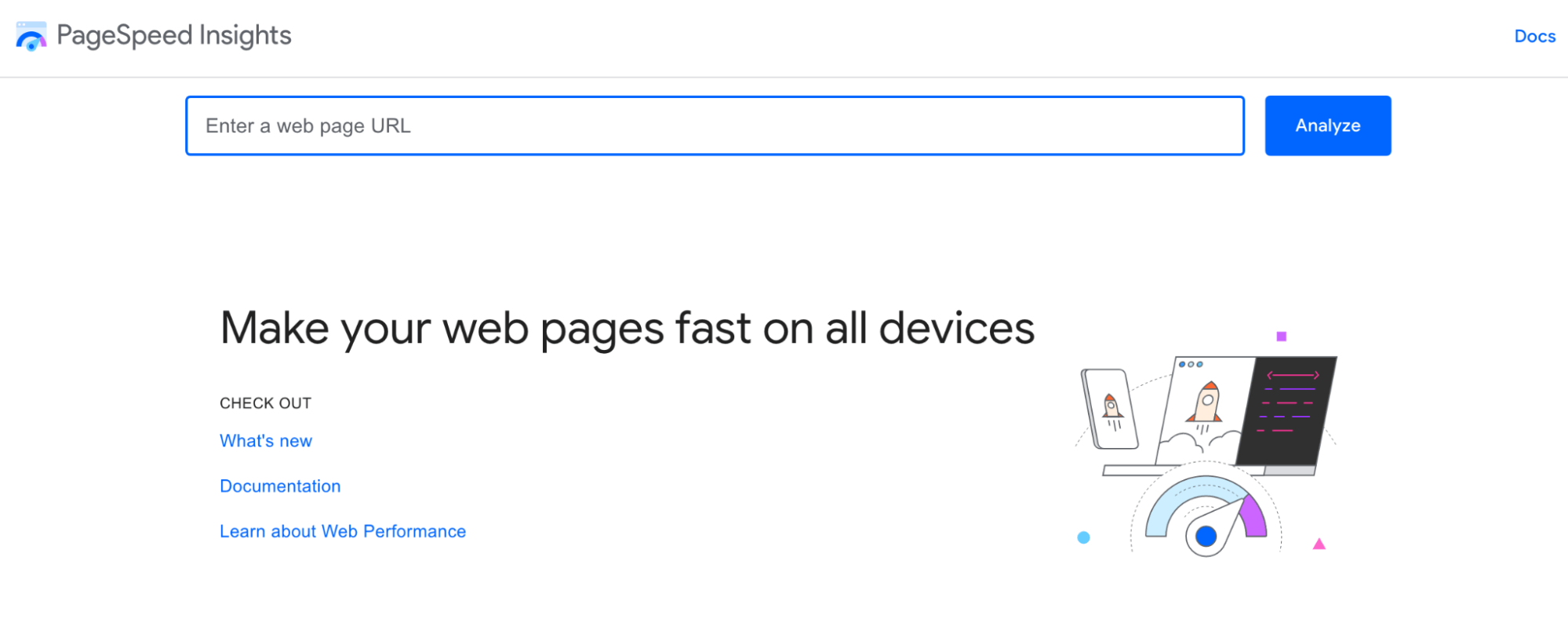
Once your images are optimized, check your website page load times to ensure they’re fast enough. If you’re regularly changing things on-site, make sure to check page load times. Here are some tools to test site speed:
- Google PageSpeed Insights
- Pingdom
- WebWait
Creating Unique Images
While using stock photos is an option, other websites are likely using those images. This means they’re unlikely to help with your search engine rankings. Just as original written content is ideal for SEO, it’s equally important to use unique images.
If putting a graphic designer on your payroll isn’t an option, here are some freelance websites to find graphic designers on an as-needed basis:
- 99designs
- DesignCrowd
- Fiverr
- UpWork
One way to cut costs on creating unique images for SEO is to have a designer edit stock photos. This cuts the time required to create an original image without the expense of starting from scratch.
If you have the budget for it, consider hiring a photographer to take images that are specific to your business. This is a great way to ensure your website has one-of-a-kind images that will help it stand out from the competition.
Optimizing Image File Names
To optimize file names, give the file a name that’s relevant and descriptive with target keywords and related keywords. Keep your target keywords at the start of the file name and separate them using hyphens. Avoid using underscores as search engines can’t “see” words individually when they’re separated using these characters.
Ensure your file names will be understood by search engines and humans. For instance, if the original name for the image of a guy going fishing is fishing123.jpg, change it to something more clear and more descriptive like man-fishing-for-bass-at-lake-michigan.jpg.
Writing SEO-Friendly Alt Text
SEO-friendly alt text gives search engine crawlers the clues they need to understand your images. If your images lack alternative text, it’s more challenging for search engines to index your image content with precision.
Keep in mind that good alt tag practices assist visually impaired users, as well. This is equally helpful if images aren’t loading because of a glitch as this lets search engines read the alternative text to properly rank your content. A detailed alt tag should go more in-depth than the file name, describing the image fully while avoiding keyword stuffing.
You can view the alt text in the cached text version of a page. This helps users and search engines identify and understand your images. However, to add more SEO value, the alt text can be used as anchor text if it links to another page on your site.
Considering Your Image File Structure
According to Google’s Image Guidelines, file path and file name are ranking factors. Since Google is using the file path and file name to rank images, it’s crucial to structure subfolders with optimization in mind.
For instance, if you’re operating an e-commerce shop that offers various products, rather than putting your product images in a generic /media/ folder, it’s best to structure subfolders using category-related terms. A shoe shop might have /high tops/, /low tops/, /casual/, and /dress/ subfolders.
Defining Image Dimensions
For those using PWAs (progressive web apps) or AMP, you’ll have to define your image dimensions in your source code. Equally important to note is that defining image width and height enhances the user experience.
Furthermore, it lets browsers size your image before the CSS loads. This ensures the page doesn’t jump when the image loads.
Incorporate width and height attributes for each image and video element. By doing this, you’ll let the search engines know how much space is necessary for each resource and ensure content-shifting never happens.
Creating Mobile-Friendly Images
With so much of Google’s organic search traffic coming from mobile devices, mobile SEO becomes important and mobile-friendly websites outperform those that don’t optimize for mobile.
While it could result in high bounce rates and low conversions, there’s always the chance that it’ll increase user engagement and boost your ranking power. Thus, it’s essential to use Google’s mobile-friendly tester to uncover errors and fix them, thereby improving your image SEO on mobile devices.
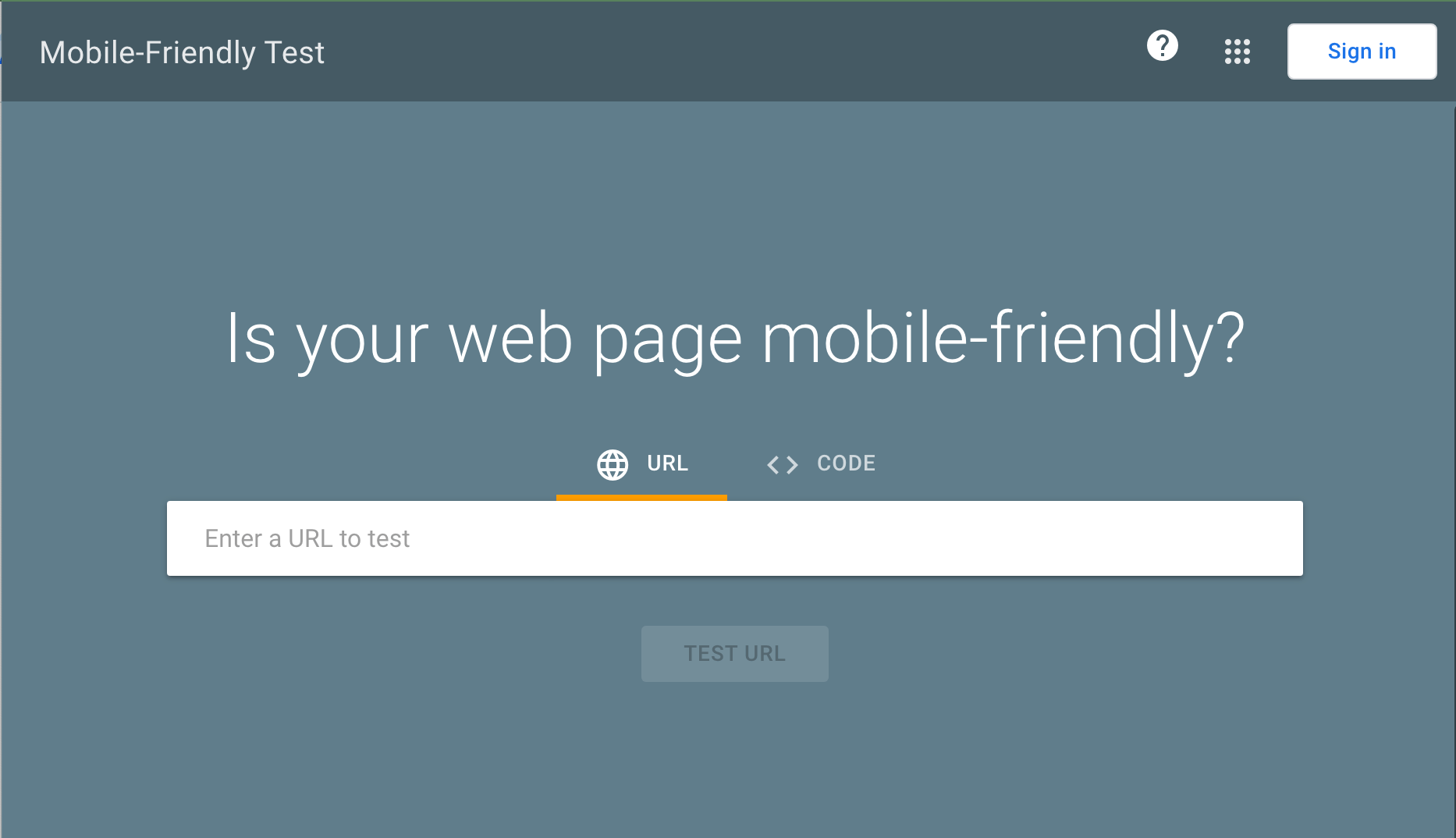
Creating responsive images allows your images to scale with the site’s size depending on the device the user is using. This allows the images to adjust to the size of the device.
Drag-and-drop website builders like Elementor make it easy to ensure images are mobile-friendly. However, if you’re formatting images yourself, you’ll need to format them with a different part of the attribute value on each line. Here’s an example:
<img srcset=”red-turtle-log-500w.jpg 500w,
red-turtle-log-800w.jpg 800w”
sizes=”(max-width: 650px) 500px,
800px”
src=”red-turtle-log-800w.jpg”
alt=”red turtle sitting on a log”>
Adding Images to Your Sitemap
Images belong in your sitemaps because they improve your chances of getting your images crawled and indexed by search engines. Ultimately, this improves site traffic.
To create an image sitemap on WordPress, you can use one of the solutions offered by the plugins RankMath or Yoast.
Google Images SEO Best Practices
Google doesn’t hide how it wants images to be formatted and named on a website. They’ve provided clear information on how they prefer images to appear if you want them to rank in image search results. Google also provides some general tips for all types of content, which we recommend adhering to for the best chance of ranking in Google Image Search.
Here are some key things Google Search Central says to remember as you’re optimizing images with best practices in mind:
Focus on Creating an Excellent User Experience
Provide an excellent user experience; emphasize what users want rather than trying to satisfy search engines. Here’s how you can enhance your user experience:
- Placement optimization: Optimizing your images by placing them near relevant text. Think about putting the most valuable image closer to the top of your page.
- Avoid embedding important words in images: This is particularly important for page menu items and headings. Since all users cannot access text that’s been embedded in images.
- High-quality and informative site creation: Having high-quality content on-site is equally important to visual content when it comes to Google Images. This is how you’ll provide context and ensure the search results are more actionable. Google may use page content to generate text snippets for your images, and page content quality is a significant consideration for ranking images.
- Optimize for all devices: More mobile device users are searching Google Images now than desktop users. With this in mind, it’s crucial to create your site with a design that will work on every device. Test how your pages work across device types of all sizes and determine what must be optimized for each.
Analyze Your Page Titles and Descriptions
Since Google Images automatically creates title links and snippets from the webpages where they find your visual content, you need to make sure that these pieces of text are accurate descriptions of what users will see when they click your images.
Your mission here is to ensure that when users decide to click on your image, the user intent generated by the page titles and descriptions matches the content on each page.
Google uses page titles and descriptions for its image search algorithm. The Google support page says, “We use a number of different sources for this information, including descriptive information in the title, and meta tags for each page.”
Several basic on-page SEO factors impact how Google ranks images. Thus, make sure to consider your metadata, page copy, header tags, structured data, and other characteristics that could help further optimize.
Include Structured Data
By including structured data, you’re encouraging Google Images to show your images as rich results. This includes featuring a prominent badge that provides relevant information about your page to users and encourages highly targeted traffic to visit your website.
Following the general structured data guidelines and any guidelines directly related to your structured data type ensures it’s eligible for rich result display in Google Images.
Whether the structured data type is product, video, or recipe, your image attribute is an essential field if you’d like for it to maintain eligibility to get a badge and rich result through Google Images.
Help Google and Other Search Engines Find Your Images
Semantic markup for images
Google uses the HTML of website pages for image indexing. However, it doesn’t index CSS images.
Good: <img src=”horse.jpg” alt=”A wild horse in Alaska” />
Bad: <div style=”background-image:url(horse.jpg)”>A wild horse in Alaska</div>
Use Supported Image Formats
Using supported image formats means knowing the difference between PNG, JPEG, SVG, and GIF files. Most of the time, JPEG is best for images that have loads of color while PNG is best if you want to use simple images.
Top image formats for the web:
| PNG raster | JPEG raster | SVG vector | GIF raster | |
|---|---|---|---|---|
| weighty | ✔ | ✔ | ||
| lossy | ✔ | |||
| animation | ✔ | ✔ | ✔ | |
| transparency | ✔ | ✔ |
The following image formats are supported by Google Images:
- BMP
- GIF
- JPEG
- PNG
- SVG
- WebP
You also have the option to inline images as Data URIs. Data URIs give you a way to include files inline by setting the src of an img element as a Base64 encoded string. This is the format you’ll use:
<img src=data:image/svg+xml;base64, [data]”>
Even though inlining images has the potential to decrease HTTP requests, consider when you’ll use them because it may increase the size of your page.
Use Responsive Images
Responsive images significantly enhance the user experience by allowing them access across various device types and sizes. Check Google’s Web Fundamentals on Images for more insight into best practices for creating responsive images on-site.
Keep in mind, webpages use the <img srcset> attribute or <picture> element to highlight responsive images. But these attributes aren’t understood by every browser and crawler. Thus, specifying a fallback URL with an img src attribute is ideal. This attribute lets you specify different versions of your image for each screen size.
For instance:
Example: <img srcset>
<img srcset=”example-350w.jpg 350w,
example-500w.jpg 500w,
example-900w.jpg 900w”
sizes=”(max-width: 350px) 310px,
(max-width: 500px) 500px,
900px”
src=”example-900w.jpg” alt=”responsive web”>
We’re using the <picture> element as a container to group the various <source> versions of the image. This gives us a fallback approach that encourages the browser to pick the image we want it to choose based on device capabilities, such as screen size and pixel density.
Furthermore, the picture element is good for utilizing new image formats with built-in graceful degradation for sites that don’t already support these new formats.
Google recommends providing an img element for a fallback and an src attribute any time you use the picture tag like this:
Example: <picture>
<picture>
<source type-“image/svg+xml” srcset=”tomato.svg”>
<source type=”image/webp” srcset=”tomato.webp”>
<img src=”tomato.png” alt=”large PNG image…”>
</picture>
Use Optimized Images for SafeSearch
Google user accounts have a setting called SafeSearch. This setting specifies whether explicit websites, images, and videos should be blocked. It’s crucial to ensure Google understands your site so it can apply SafeSearch filters to your website where appropriate.
Image SEO FAQ
How do I make SEO images?
Creating optimized images involves many factors such as choosing the right file format, compressing images, and using the correct image sitemap. Ultimately, you want to make sure your images are high-quality, have relevant file names and descriptions, and are the correct size.
How do images help SEO?
Images can help improve your SEO in several ways. For one, they make your content more visually appealing and relevant, which can help keep users engaged. Additionally, properly optimized images can help improve your page’s load time. This is a key ranking factor for Google. Furthermore, images can give you another opportunity to include relevant keywords on your page and can even act as anchor text.
Which image type is best for SEO?
When creating images for your website, file format is an important consideration. JPEGs and PNGs are the most common formats used on the web. GIFs are also common but they’re generally used for small animations or graphics. When it comes to image file size, you want to make sure your images are small enough to load quickly but large enough to be high-quality.
Is JPG or PNG better for SEO?
JPEGs and PNGs are the two most common image formats used on the web. JPEGs are generally smaller in file size, which can help improve your page’s load time. PNGs are generally better for images with complex designs, transparent backgrounds, and for images that need to be scaled up. Ultimately, the best image format for SEO will depend on your specific needs.
Do image names matter for SEO?
Image names are important for SEO because they give you another opportunity to include relevant keywords on your page. This also makes it easier for Google and other search engines to understand your images.
